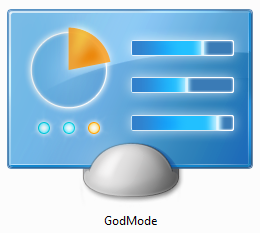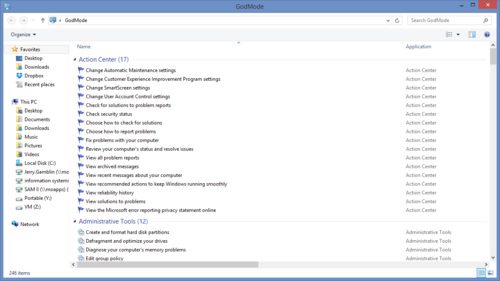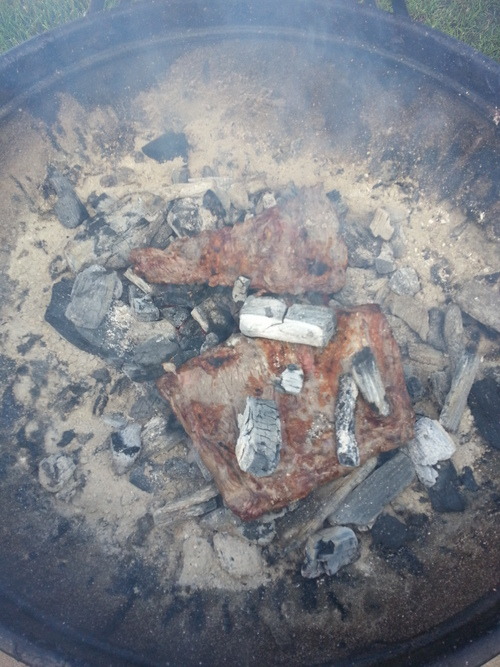Over the last couple of days I have seen a bunch of people post a link to this blog post about how the new Facebook Messenger “crosses the line” when it comes to the permissions it asks for.
Yes, the Facebook Messenger app requests these permissions:
- Change the state of network connectivity
- Call phone numbers and send SMS messages
- Record audio, and take pictures and videos, at any time
- Read your phone’s call log, including info about incoming and outgoing calls
- Read your contact data, including who you call and email and how often
- Read personal profile information stored on your device
- Access the phone features of the device, like your phone number and device ID
- Get a list of accounts known by the phone, or other apps you use.
There are plenty of legitimate reasons for requesting these permissions. Messenger needs access to your camera so that you can take and send pictures. It needs to access your microphone so that you can use the app to make free phone calls. Etc.
These kinds of sweeping permissions are also extremely common in Android because of the “open” nature of the OS. Even the most vanilla apps collect extraordinary amounts of personal data. Most weather apps keep a detailed GPS log of everywhere you have been in order to display the local weather (law enforcement agents really like this feature).
My advice to you is dont freak out and delete Facebook messenger and to audit the rights on your Android using a tool similar to Permission Explorer removing rights that you think “crosses the line”.
If you are still worried about it you should buy an iPhone. The iPhone security is much more locked down than Android.